Marker Usage
It's easy to see the value of Investomation for real estate research. Its robust set of metrics, as well region and trend analysis tools make it the go-to tool for analyzing unfamiliar cities, states, and even rural areas. Unlike other tools, it's not limited to major metropolitan areas, and it can even extrapolate trends into the future, filtering out outliers and bad data. Granted, its forecasts aren't always going to be accurate, but it's a lot better than similar tools that simply aggregate data from other sources. Our data is our own, we don't buy it from other sources and repackage it to our customers.
But did you know that there is a lot more to Investomation than its heat maps? Investomation can be used as a full-blown Content Management System (CMS) for real estate, and in this post I want to explain how. Investomation has a concept of markers. Markers are basically private vaults of information that render on a map when you visit a particular region the marker belongs to.
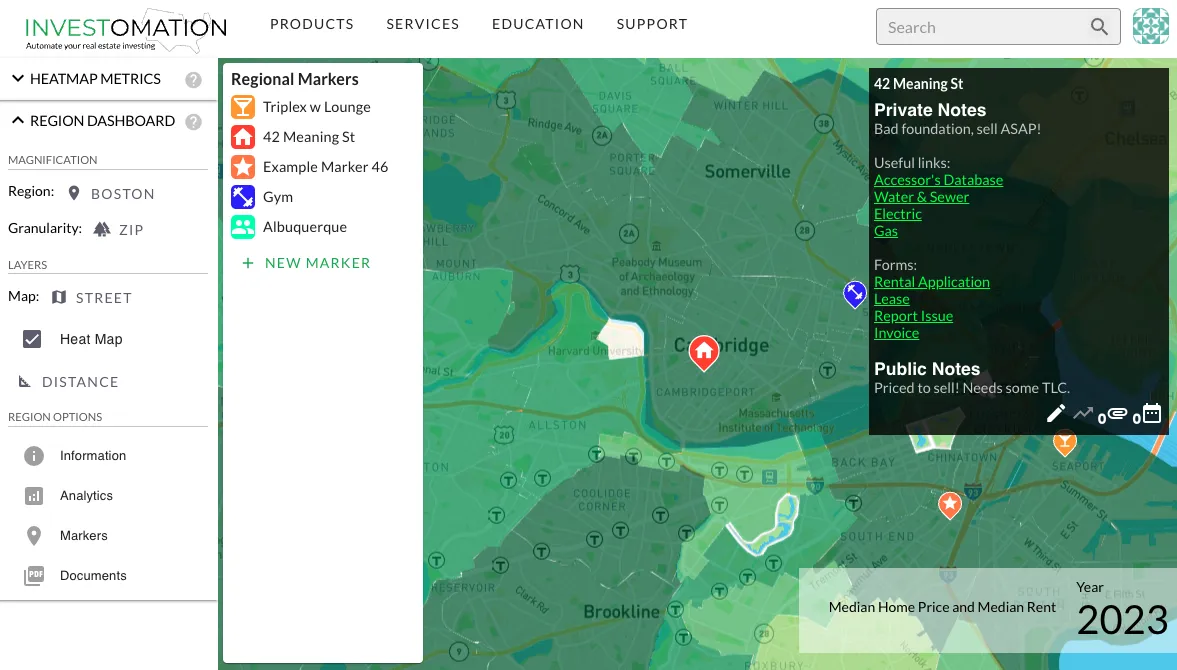
Unleashing the Power of Markers
Markers allow you to store and manage a wide array of data relevant to your real estate activities. Whether it's crucial links, confidential documents, important forms, or event details, Markers provide a centralized and secure space to keep everything organized and easily accessible.
Think of a marker like a private wiki page you place on a map. The format is markdown, making it easy to edit without bloated and confusing UI many other CMS systems have (I'm looking at you, Notion). You can also add forms, documents, and events to this page.
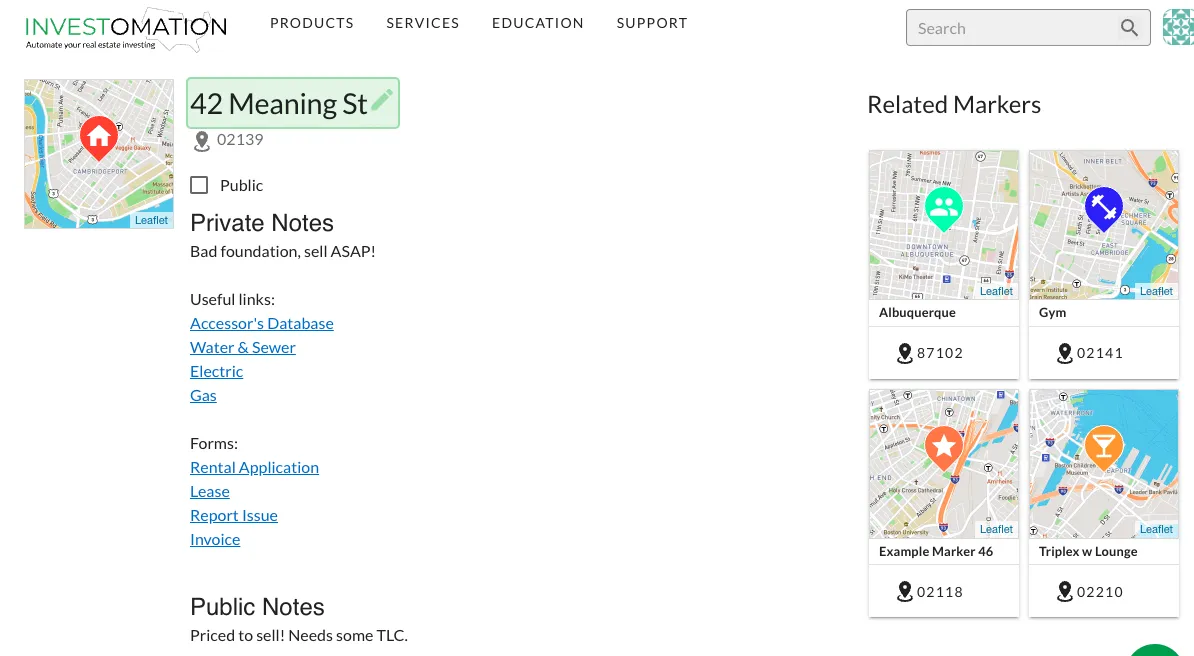
Events can be any property-specific event you want to track (date to pay the bills, open house, or meeting up w/ contractor), and will automatically notify you via email or text.
Documents can be internal documents stored within Investomation or links to your cloud hosting (these will be served via an iframe - most cloud storage providers allow this as long as you share the content properly). Internal documents are a whole other feature I will dedicate a blog post to later, but they are basically forms that can process and store information in a database.
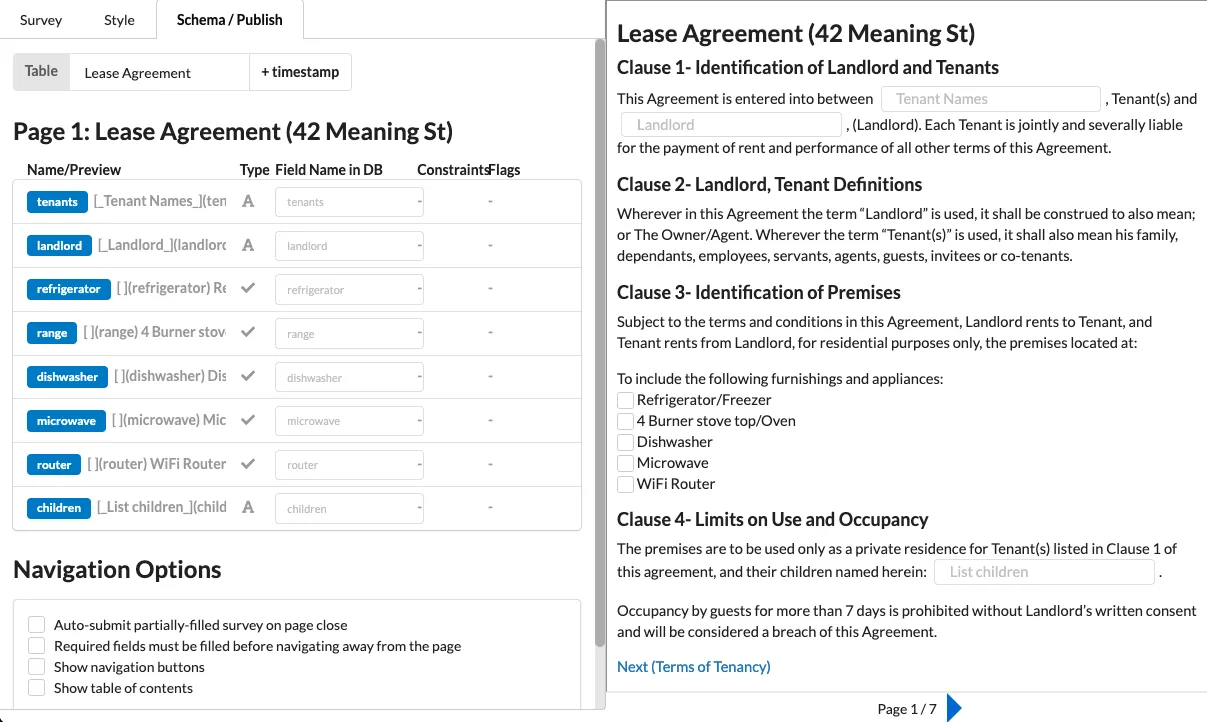
For example, you could build a quick rental application form in markdown for screening tenants, or convert your rental application to a reusable format you can then share with tenants, or create a simple form tenants could fill out to report a problem at the property. You can even generate a template for your rental lease (our forms allow digital signatures).
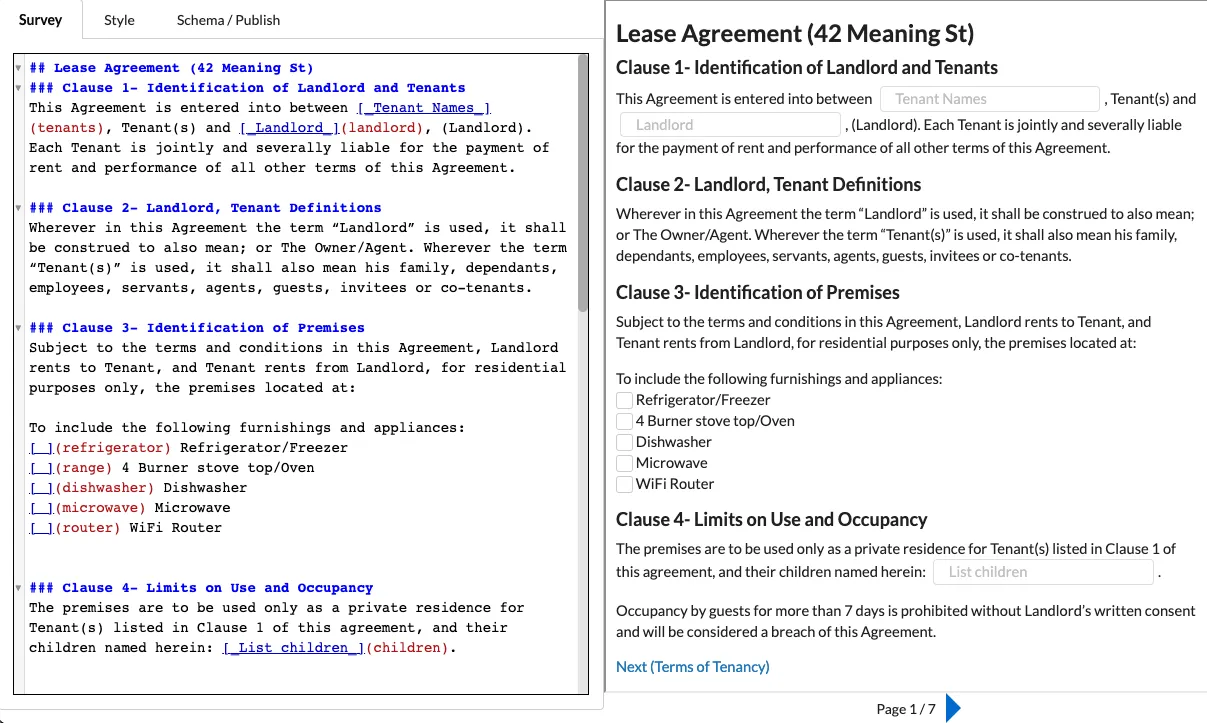
All of these documents can be shared with tenants via a standalone URL, you don't need to have them create an Investomation account. And as you can see from the screenshots above, all of this is done via markdown, no need to learn a new interface. The public-facing document/form can be styled to any format you want with CSS and is hosted on our server, all you need to do is point a domain name to it:
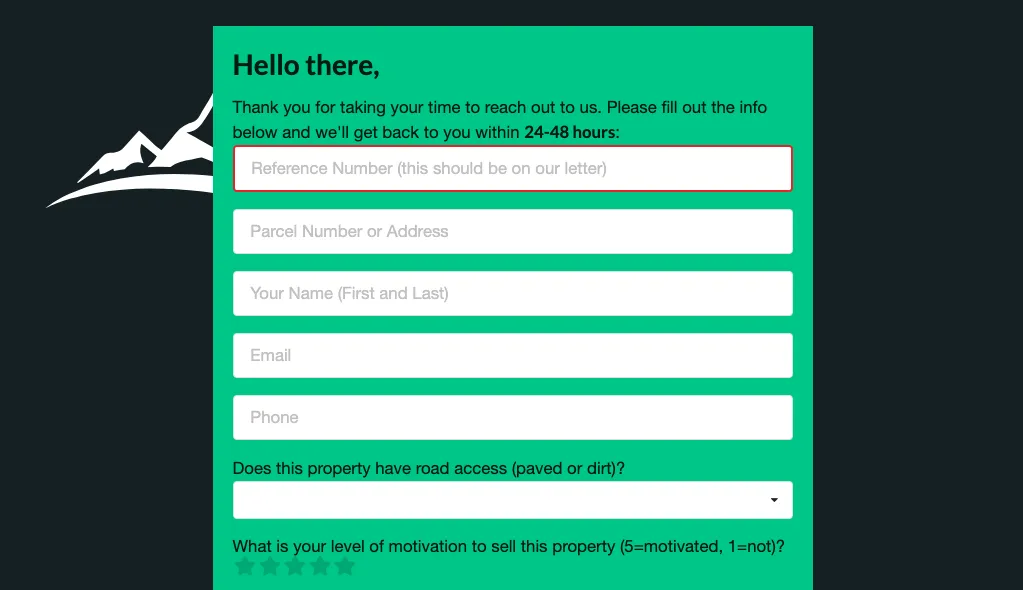
Advanced Marker Usage
While markers are private by default, they can be shared with others (either by setting the marker itself to public, sharing it with a specific individual, or even selling the marker to another user - we'll handle the transaction internally via Stripe).
This flexibility allows you to use markers to handle real estate transactions, attorney or lender communication, or even communication with your AirBnB guests. Think of it like sharing a welcome packet with your guests, which contains the WiFi password, an FAQ, and anything else you think may be relevant. Similar to tenants, your guests could use the forms attached to the marker to report issues or leave feedback. Spawn a portal for communicating with your tenants/guests in minutes and style it to match your brand, regardless if you own 1 rental or 20.
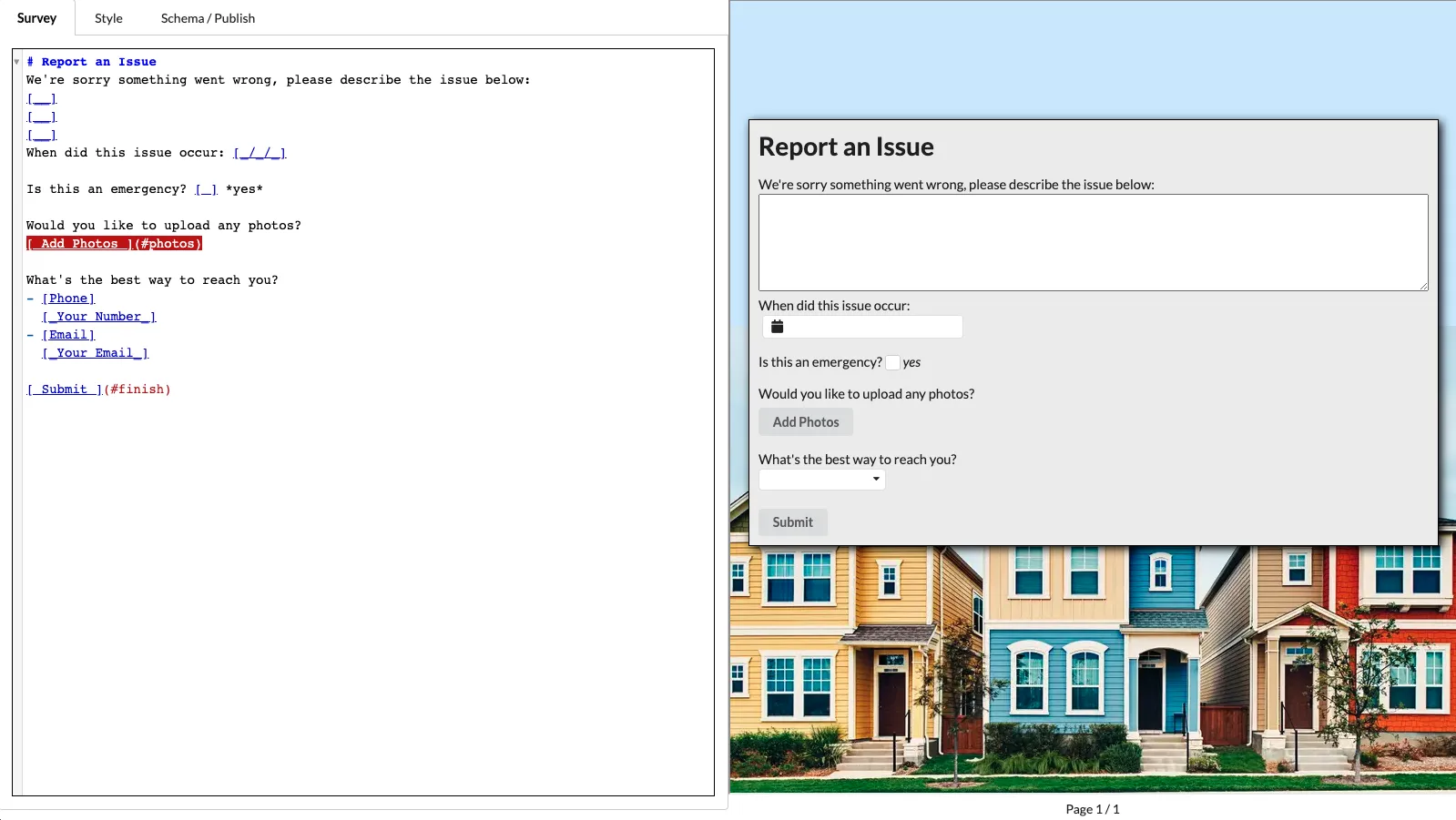
Finally, think about how much easier your real estate taxes would be if you tracked all expenses within the marker. While there is no Plaid integration yet, we're already looking into it. Our goal is to auto-parse all relevant transactions and generate a report at the end of the year you could pass to your tax advisor.
If you have your own ideas of how you want to use markers, feel free to share them here or by contacting us directly. You can see the list of markers you've created by clicking on the Markers menu from Region Dashboard. The same menu also has the option to create a new marker (refer to the screenshot at the top of this article to see what this menu looks like). Alternatively, you can also select the marker directly on the map by clicking on its icon.